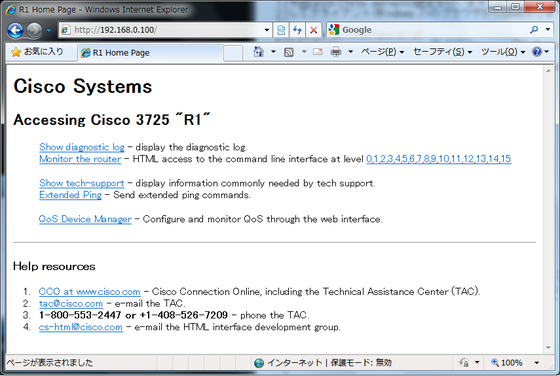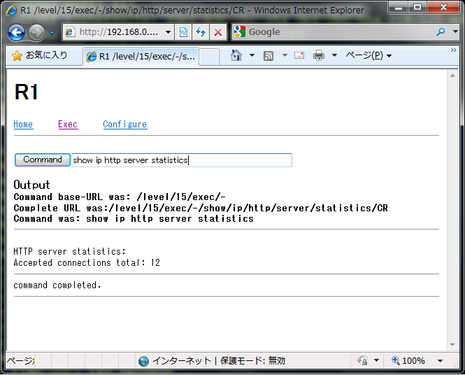IOSコンフィギュレーションの変更通知
- カテゴリ:
- Cisco
今回はコンフィギュレーションの変更通知を設定します。この設定を行うことにより設定がいつ行われたかの詳細を保存することが可能です。
| R1(config)#archive R1(config-archive)#log config R1(config-archive-log-cfg)#logging enable |
設定後、設定を確認します。初期値でhidekeysが有効になっていることが分かります。
| R1(config-archive-log-cfg)#do sh run | b archive archive log config logging enable hidekeys ! 〜略〜 |
ここでs1/0をno shutして確認します。
| R1(config-archive-log-cfg)#int s1/0 R1(config-if)#no sh |
show archiveコマンドを利用することで、設定の変更が確認できます。
| R1#show archive log config all idx sess user@line Logged command 1 1 console@console | logging enable 2 1 console@console |do sh run | b archive 3 1 console@console | interface Serial1/0 4 1 console@console | no shutdown |
telnetでR1にユーザciscoでログインし、s1/0をshutした場合の出力です。
| 15 0 cisco@vty0 |!exec: enable 16 6 cisco@vty0 |interface Serial1/0 17 6 cisco@vty0 | shutdown |
ここまでの表示では日時は表示されません。出力をログに送ることで日時も表示されるようになります。
| R1(config)#archive R1(config-archive)#log config R1(config-archive-log-cfg)#notify syslog May 16 06:08:04.651: %PARSER-5-CFGLOG_LOGGEDCMD: User:console logged command:notify syslog May 16 06:08:36.403: %PARSER-5-CFGLOG_LOGGEDCMD: User:console logged command:interface Serial1/0 May 16 06:08:38.483: %PARSER-5-CFGLOG_LOGGEDCMD: User:console logged command:no shutdown |
初期値で設定されているhidekeysはパスワード情報を隠して表示します。
| R1(config)#username apple secret apple May 16 07:10:25.655: %PARSER-5-CFGLOG_LOGGEDCMD: User:cisco logged command:username apple secret ***** |
hidekeysをあえて無効にすると、パスワードがそのまま表示されることが分かります。
| R1(config-archive-log-cfg)#no hidekeys R1(config)#username lemon secret lemon May 16 07:11:21.391: %PARSER-5-CFGLOG_LOGGEDCMD: User:console logged command:username lemon secret lemon |
loggingコマンドでログサーバを指定することで、外部に履歴を保存することも可能です。Linux(Red Hat系)に送った場合、初期値では/var/log/messagesに保存されることが分かります。
| R1(config)#logging 192.168.0.180 |
| # tail -f /var/log/messages May 16 21:59:36 192.168.0.100 61: May 16 07:10:59.175: %PARSER-5-CFGLOG_LOGGEDCMD: User:cisco logged command:archive May 16 21:59:41 192.168.0.100 62: May 16 07:11:04.711: %PARSER-5-CFGLOG_LOGGEDCMD: User:cisco logged command:log config May 16 21:59:44 192.168.0.100 63: May 16 07:11:06.899: %PARSER-5-CFGLOG_LOGGEDCMD: User:cisco logged command:no hidekeys May 16 21:59:58 192.168.0.100 64: May 16 07:11:21.391: %PARSER-5-CFGLOG_LOGGEDCMD: User:console logged command:username lemon secret lemon |